Điều hướng Camera
Điều hướng Camera cũng như điều hướng Viewport
Tumble - ⌥ drag (view > camera tools > Tumble tool ) to tumble the camera around the point of interest.
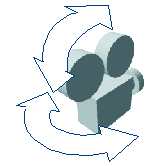
Track - ⌥ drag (View > Camera Tools > Track Tool ) to track up, down, left or right.
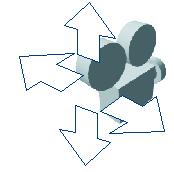
Dolly - ⌥ drag (View > Camera Tools > Dolly Tool ) to dolly in and out.
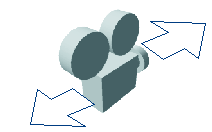
Zoom - drag (View > Camera Tools > Zoom Tool ) -
Changes the focal length on a camera. Zooming in is like using a telephoto lens. Zooming out is like using a wider angle lens. You can use zoom in both a perspective or orthographic view. The Zoom tool does not change perspective like the Dolly tool does; all objects in the frame change size at the same rate. The camera doesn’t move, but the effect is similar.
To move in or out without changing the viewing angle, use Dolly.
2D Pan/Zoom Tool (View > Camera Tools > 2D Pan/Zoom Tool )
Select this option to choose between the 2D Pan and 2D Zoom tool. Using this tool, you can drag your mouse to interactively move your view horizontally or vertically (pan) or zoom into and out of the scene view (zoom).
You can perform 2D pan and zoom in two ways. You can select View > Camera Tools > 2D Pan /Zoom Tool to pan and zoom interactively. Alternatively, you can select View > Camera Attribute Editor and set the pan/zoom values using the 2D Pan/Zoom attributes in the Display Options section.
Roll - drag (View > Camera Tools > Roll Tool ) Rotates the display around its horizontal axis.
Azimuth Elevation Tool (View > Camera Tools > Azimuth Elevation Tool )
Revolves the camera about the center of interest in the perspective view.
The angle of a camera’s sight line relative to the ground plane is also referred to as its elevation; the angle of a camera’s sight line relative to a plane perpendicular to the ground plane is also referred to as its azimuth.
Yaw-Pitch Tool (View > Camera Tools > Yaw-Pitch Tool )
Tilting a camera means rotating the camera up or down; panning a camera means rotating the camera left or right. The scene in the camera’s view moves in the opposite direction.
The angle of rotation up or down is also referred to as pitch; the angle of rotation left or right is also referred to as yaw.
To move the camera up or down or side to side, use the Track tool.
Fly Tool
Lets you navigate your scene as if you were playing a 3D first-person perspective game. The camera flies through your scene without being constrained by any geometry.
Hold Ctrl and drag up to fly forward or down to fly backward.
To change the camera direction, release the Ctrl or Control key and drag the left mouse button.
Tumble, track, and dolly are available while the Fly Tool is active.
Walk Tool (View > Camera Tools > Walk Tool )
The Walk Tool lets you explore your scene from a first-person perspective. You can create sets and big environments, and then move through your scene using the Walk Tool's game-like navigation controls. See Walk Tool.
When Maya is in walk mode (hotkey: Alt + X), Maya's cursor changes to a multi-directional arrow and a heads-up display message appears at the bottom of the viewport.
-
Choose View > Camera Tools
Reset a view to the default
-
Reset a view to the default - choose View > Default View (Alt+Home)
-
Go back / forward in the view history - [ , ].
-
Undo or Redo the current camera view - View > Undo View Change or Redo View Change.
-
Bookmark (save) the current camera view.
Nguồn:
https://help.autodesk.com/view/MAYAUL/2024/ENU/?guid=GUID-5DB3F04B-7CED-4CD2-9C02-8C9D1368266A
https://help.autodesk.com/view/MAYAUL/2024/ENU/?guid=GUID-DDE25A30-0D59-4F92-8150-98DD12EF39DE
