Giới thiệu các công cụ Sculpture
Thao tác chung (bài chi tiết)
- Thao tác với brush
- Tăng đầu cọ f
- hoặc [, ]
- Tăng lực tác động Shift f
- Thao tác Navigation
- Orbit, Pan, Zoom
- Tăng mesh, giảm mesh
- Nhấn r và Ctrl r
Add/Subtract Brushes

Recognizable by their blue icon and cursor. These brushes generally push vertices outwards and inwards.
-
Draw - Tạo đường gờ nổi (hoặc rãnh sâu) theo hướng thẳng góc với bề mặt chất liệu.
Draw Sharp - Giống như Draw nhưng đường gờ sắc cạnh hơn
Falloff. Useful for creating creases and sharp angles.Clay - Tạo mảng nổi (bề mặt phẳng và mịn hơn Draw) dùng lúc đánh bóng hoặc dựng mảng khối
Similar to the Draw brush but with a flattening effect and subtle smoothing. Useful for polishing and building volumes.Clay Strips - The same as the Clay brush, but more aggressive with a square
falloff. A common standard for building rough volumes.Layer - Draw with a fixed height. Useful for adding flat layers to a surface.
Inflate - Moves the mesh in multiple direction. Useful for inflating or shrinking surfaces and volumes.
Blob - Magnifies the mesh as you draw. Useful for an additional inflation effect on the stroke.
Crease - Same as Blob but with a pinching effect. Useful for creating and polishing sharp creases.

Contrast Brushes

Recognizable by their red icon and cursor. These brushes generally flatten or heighten the contrast of the surface.
- Smooth
-
Smooths out irregularities in the surface and shrinks volumes by averaging the vertices positions. An essential brush that is frequently used.
- Flatten
-
Pushes vertices to an average height to create a flat plateau.
- Fill
-
Pushes surfaces outwards. Useful for filling in holes and crevices.
- Scrape
-
Pushes surfaces inwards. This is the most common brush for flattening meshes.
- Multiplane Scrape
-
Scrapes the mesh with two angled planes at the same time, producing a sharp edge between them.
Transform Brushes

Recognizable by their yellow icon and cursor. These brushes generally move, pinch and magnify the mesh.
- Pinch
-
Pulls vertices towards the center of the brush. Useful for polishing angles and creases.
- Grab
-
Moves vertices along with the mouse. An essential brush for building shapes and adjusting proportions.
- Elastic Deform
-
Used to simulate realistic deformations such as grabbing or twisting of Elastic objects.
- Snake Hook
-
Pulls vertices along with the stroke to create long, snake-like forms.
- Thumb
-
Same as Grab but moves vertices along the surface direction. Useful for preserving specific surfaces.
- Pose
-
Simulating an armature-like deformations. Useful for quick posing and transformations.
- Nudge
-
Similar as Thumb but dynamically picks up vertices like the Snake Hook. Useful for nudging something along the mesh surface.
- Rotate
-
Rotates vertices within the brush in the direction mouse.
- Slide Relax
-
Slides the topology of the mesh in the direction of the stroke while preserving the geometrical shape of the mesh. Also useful for redistributing topology where it is needed.
- Boundary
-
Transform mesh boundaries specifically with various deformations.
General Brushes

No clear color assignment. These brushes are general purpose brushes or specific.
- Cloth
-
Simulates cloth to create folds and draping, which can be sculpted further.
- Simplify
-
Cleans up geometry by collapsing short edges.
- Mask
-
Paints a selection on parts of the mesh to be unaffected by other brushes.
- Draw Face Sets
-
Paint new or extend existing face sets.
- Multires Displacement Eraser
-
Remove displacement information on a Multiresolution modifier.
- Multires Displacement Smear
-
Smear displacement information on a Multiresolution modifier.
Painting Brushes

Recognizable by their green icon. These brushes are used for painting color attributes within sculpt mode.
Gesture Tools

General gesture tools to apply an operation via box, lasso and line shapes.
- Box Mask
-
Create a mask via a box gesture.
- Lasso Mask
-
Create a mask via a lasso gesture.
- Line Mask
-
Create a mask via on one side of a drawn line.
- Box Hide
-
Hides/Shows geometry via a box gesture.
- Box Face Set
-
Create a face set via a box gesture.
- Lasso Face Set
-
Create a face set via a lasso gesture.
- Box Trim
-
Perform a Boolean operation via a box gesture.
- Lasso Trim
-
Perform a Boolean operation via a lasso gesture.
- Line Project
-
Flatten the geometry towards a drawn line.
Filter Tools
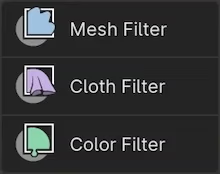
Tools for applying effects on the entire unmasked and visible mesh.
- Mesh Filter
-
Apply a deformation to all unmasked vertices.
- Cloth Filter
-
Applies a cloth simulation to all unmasked vertices.
- Color Filter
-
Changes the active color attribute on all unmasked vertices.
Single Click Tools

Simpler tools that apply an operation on surfaces that are clicked on.
- Edit Face Set
-
Modifies the face set under the cursor.
- Mask by Color
-
Create a mask from any color from the color attribute by clicking on it.
General Tools

General transform and annotate tools like in other modes.
- Move
-
Translation tool.
- Rotate
-
Rotation tool.
- Scale
-
Scale tool.
- Transform
-
Adjust the objects translation, rotations and scale.
- Annotate
-
Draw free-hand annotation.
- Annotate Line
-
Draw straight line annotation.
- Annotate Polygon
-
Draw a polygon annotation.
- Annotate Eraser
-
Erase previous drawn annotations.
Tham khảo: https://docs.blender.org/manual/en/latest/sculpt_paint/sculpting/toolbar.html
